Email Google Form Daily
Here I’ll show you how you can email a Google Form daily, weekly or whatever. I’ll achieve this by using Google App Scripts. Here we go
1 - Create a Form (If you don’t know how maybe this guide is a little bit too advanced for you, anyway you can start here).
2 - Send this form to your email address using the Send Form button. Send it using the “send form via email” option, as shown in the picture:
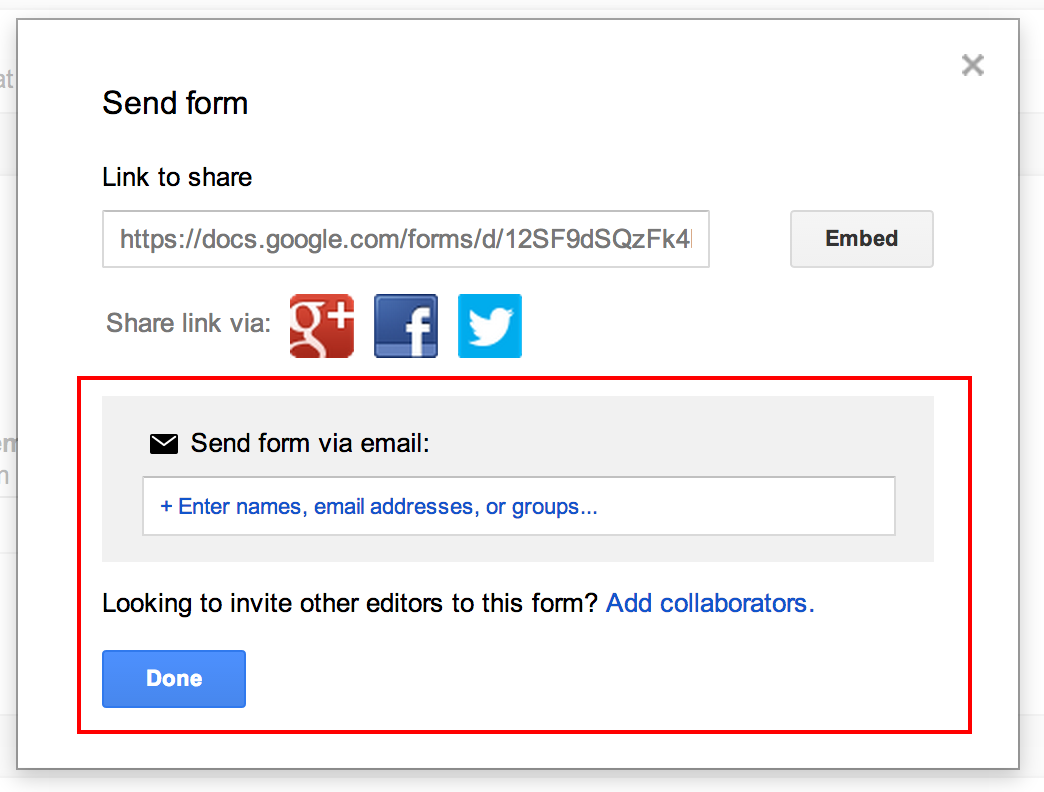
3 - Now we need to get that form in HTML. To achieve this we will need the raw email. In GMail you can see it using the Show original option in the menu, from there you should copy everything that’s enclosed in the <html>...</html> tags (including the tags).
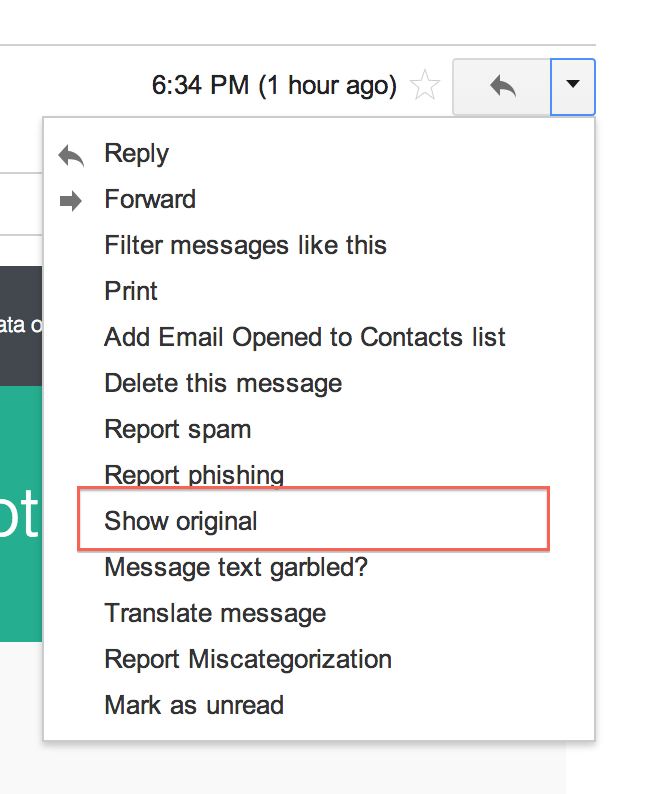
4 - So we have the HTML but, at least if you obtain it like me, you’ll notice that it is encoding as quoted-printable. I use this site to decode it. Make sure you paste your code in the Encoded text field and press the decode button. Copy this code to your clipboard, we will need it later.
5 - Create a new Script from a Google Spreadsheet ( Tools > Script Manager… > New ).
6 - In the Script Editor create a new HTML file ( File > New > Html file ) and paste your code from step 4. Once pasted remember to save the file. If you’re seeing a red asterisk * by the name of the file that means it’s not saved.
7 - In the *.gs paste the following code:
1 2 3 4 5 6 7 8 9 | |
Make sure your replace all the fields with the actual values!
8 - Give it a go and run it once to see if it worked.
9 - Finally go to Edit > Current project triggers and create a time driven trigger to run it daily (or weekly, or whatever suits your needs)1
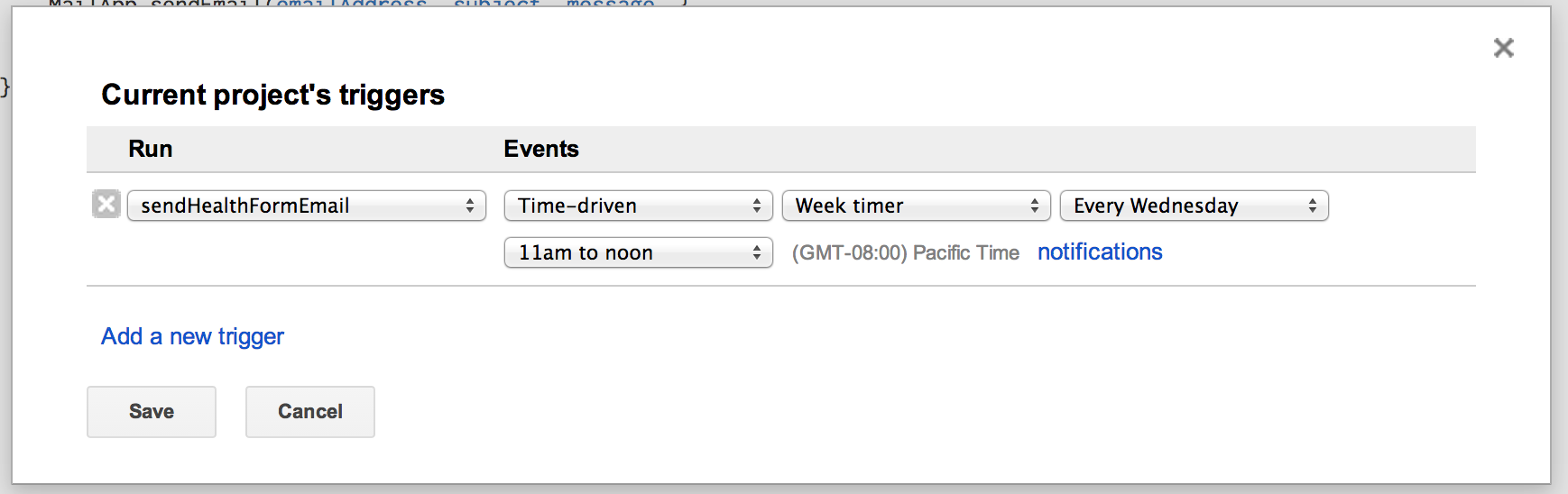
9 (option B) - As an alternative you can define the triggers in the script itself using code as suggested by Johannes Schwaninger in the comments. You can do so like this:
1 2 3 4 5 6 7 8 | |
10 - Relax and enjoy!
-
If you’re not seeing the time driven option check that you’re accessing the script editor from a Spreadsheet and not from a Form. Or else just use the code alternative.↩
